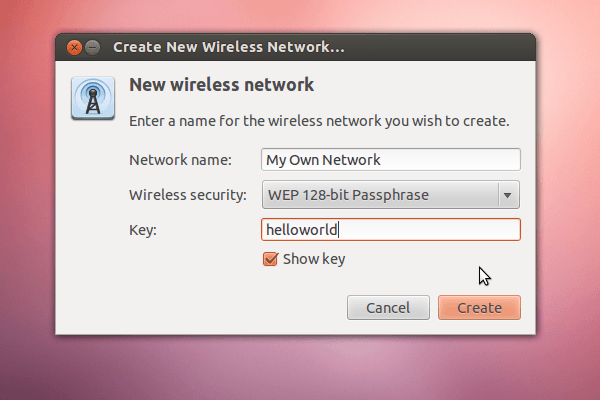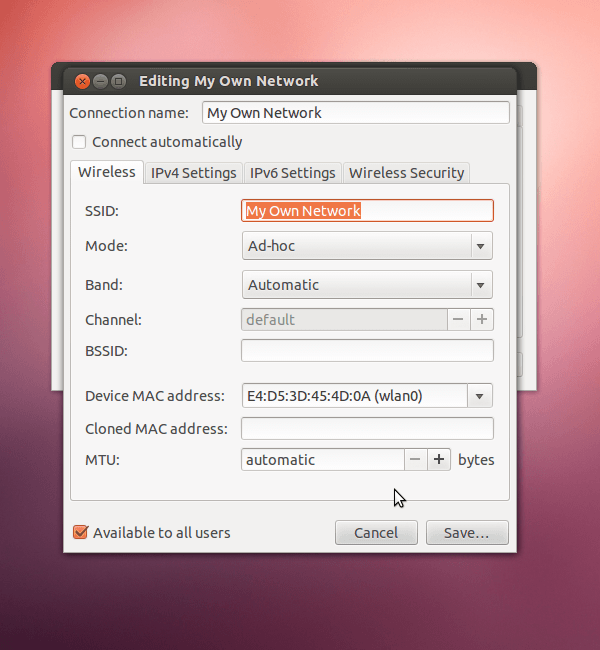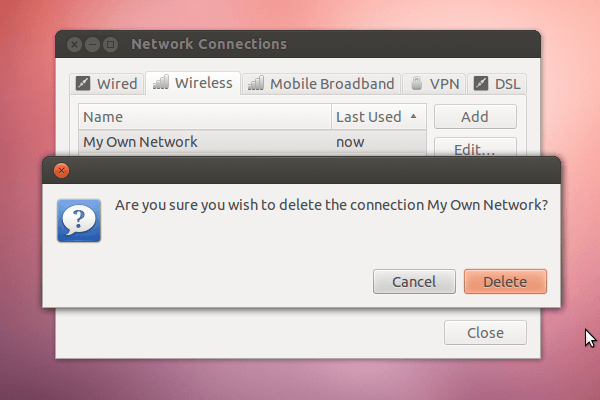Share your wired connection by creating your own wireless network from your computer. Such networks are commonly referred to as Ad-Hoc.
Create Wireless (Ad-Hoc) Network
First, we will start by clicking the Network menu, and disconnecting from any Wireless Networks. Most computers can’t handle more than one wireless connection.
Second we will go to the same menu, and click Create New Wireless Network. Then you will need to enter a Network Name (Service Set Identifier, SSID), select Wireless Security (we recommend a WEP 128-bit Passphrase, the default), and enter a Passphrase.
Edit Network
Access the Network menu again, and click the bottom item, Edit Connections.
Then, select your newly created network and click Edit in the right-hand column.
Here you can edit the Network Name, Security Settings, and Passphrase.
You can also modify more advanced settings like the Band and Channel, IPv4 and IPv6, MAC addresses, Basic SSID (BSSID), MTU, Automatic Connection (Creation), and the Availability of this to other users on your machine.
Delete Network
Much the same as Editing a Network, deleting one simply requires you to click the network icon, choose Edit Connections, select the Network you wish to delete, and then click Delete from the right-hand column.