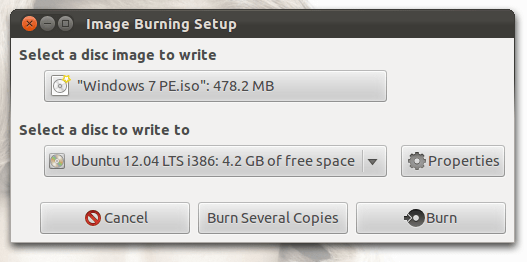Choosing a Disc
Choosing the right disc to write an .iso to isn’t all that difficult. First, select your .iso and on the bottom left read how big it is. Now, you simply need to use a disc big enough to fit it on to. CDs are typically 700 MB to 1.4 GB, DVDs 4.7 GB to 9.4 GB, and BluRay Discs 25 GB to 50 GB (all three come in single or dual layer). Your computer also needs a disc drive (optical drive) capable of writing to your chosen disc. DVD Writer drives are fairly commonplace, as are Writable DVDs.
R or RW
R stands for Recordable, and RW for ReWriteable.
R discs can only be written to once. Once the data is there, it stays there, sort of. It’s actually possible to erase them afterwards, but then that’s it, you have a permanently blank disc. RW discs can be written to thousands of time. Generally the disc will become to scratched from human handling before it wears out.They typically cost similar amounts.
+ or -
The - (minus) was originally just a hyphen. but was changed (sort of) to be a minus (see what i mean) when the + (plus) discs were introduced.
Plus discs usually cost slightly more, as they support direct writing from a computer, whereas Minus discs require the files to be packaged into an .iso before writing. Seeing as we’re burning an .iso, it actually doesn’t matter, but Plus discs will be more flexible if your using them later.
Using Brasero
Either double-click, or right-click and Write to Disc, and Brasero should open (unless you’ve installed another image burner). The file is already selected in the top box. Click the bottom box and select the disc you want to write to (if you haven’t inserted it yet, now would be a good time). Click Burn. Brasero will write the image to the disc. Wait for it to finish.