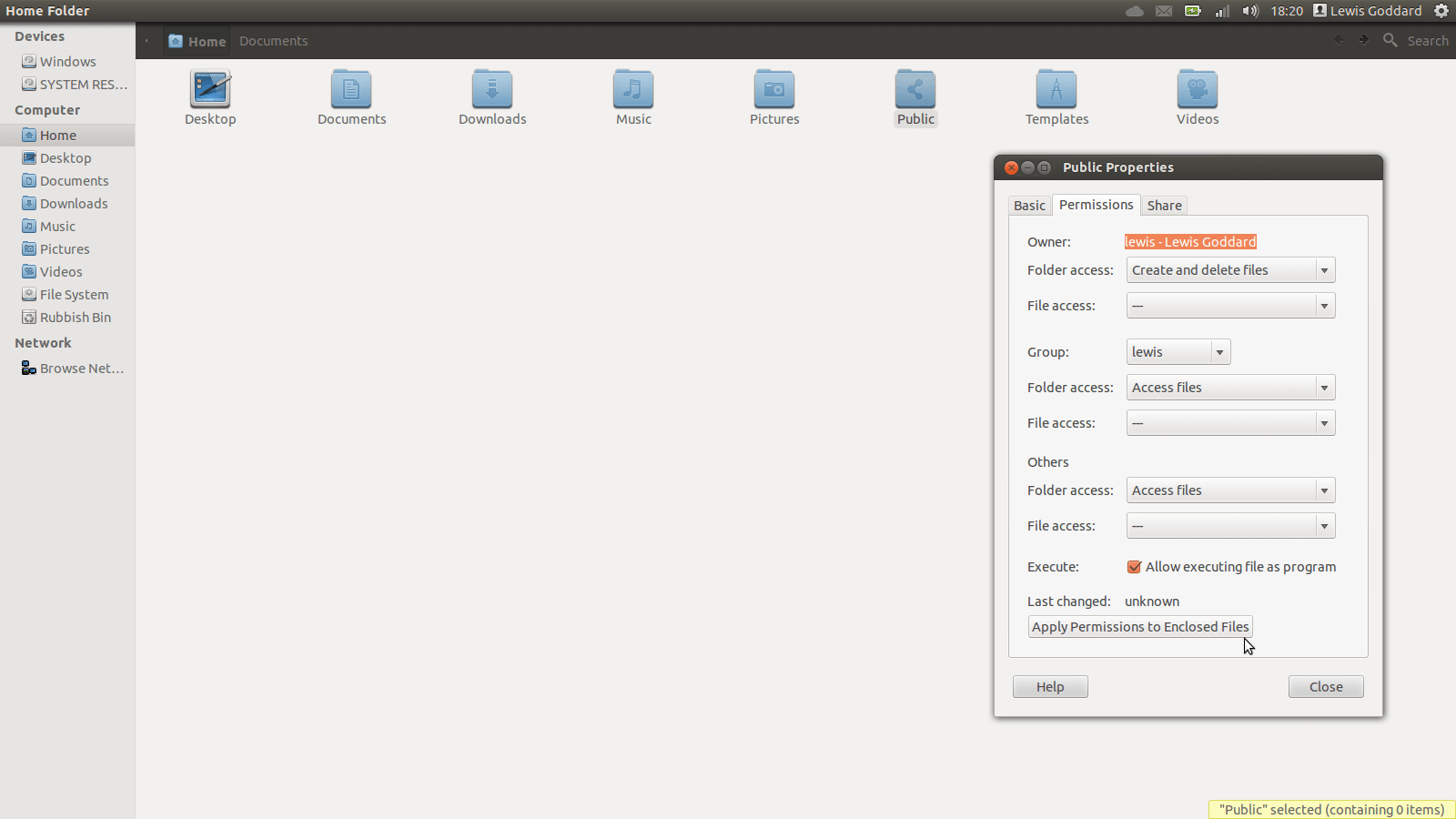.Run or .Bin files are probably the only file types you will ever need to mark as executable in normal use of Ubuntu. There are two ways to execute them (which usually installs something), either in the terminal, or graphically (which usually relies on the terminal somewhat as well). Whichever you choose, read the red warnings below.
Warnings
.Run and .Bin files are fairly easy to execute or install, but can be notoriously difficult to remove. This depends on the developer. They also can be downloaded from anywhere, and made by anyone, so make sure you or other people have experience and therefore trust of the source. You should check any uninstall procedures before proceeding with these instructions.
Some .Run and .Bin files require root permissions to run, using the sudo command. Remember that root access means the file has full access to your system and could potentially damage its stability and security.
In the Terminal
First, open the Terminal, then mark the file as executable with the chmod command.
chmod +x file-name.run
Now you can execute the file in the terminal.
./file-name.run
If an error message including a problem such as ‘permission denied’ appears, use sudo to run it as root (admin). Be careful, sudo allows you to make critical changes to your system. Many software installs will require sudo.
sudo ./file-name.run
In File Manager
Before Executing
First, move the .Run or .Bin file to your Home folder. This is just precautionary. Second, Right-click on the file and select Properties. Under the Permissions tab, tick the checkbox near the bottom labeled Allow executing file as program. Click Apply Permissions. Then Close the Properties Window.
Executing
Double-click the .Run or .Bin file. If not action appears to be happening, right-click and select Run in Terminal. A purple window with white text will open. This is the terminal. Do not worry if it takes a few seconds to appear, this is normal. Answer any questions using the Tab, Arrow, Space, and Enter keys.