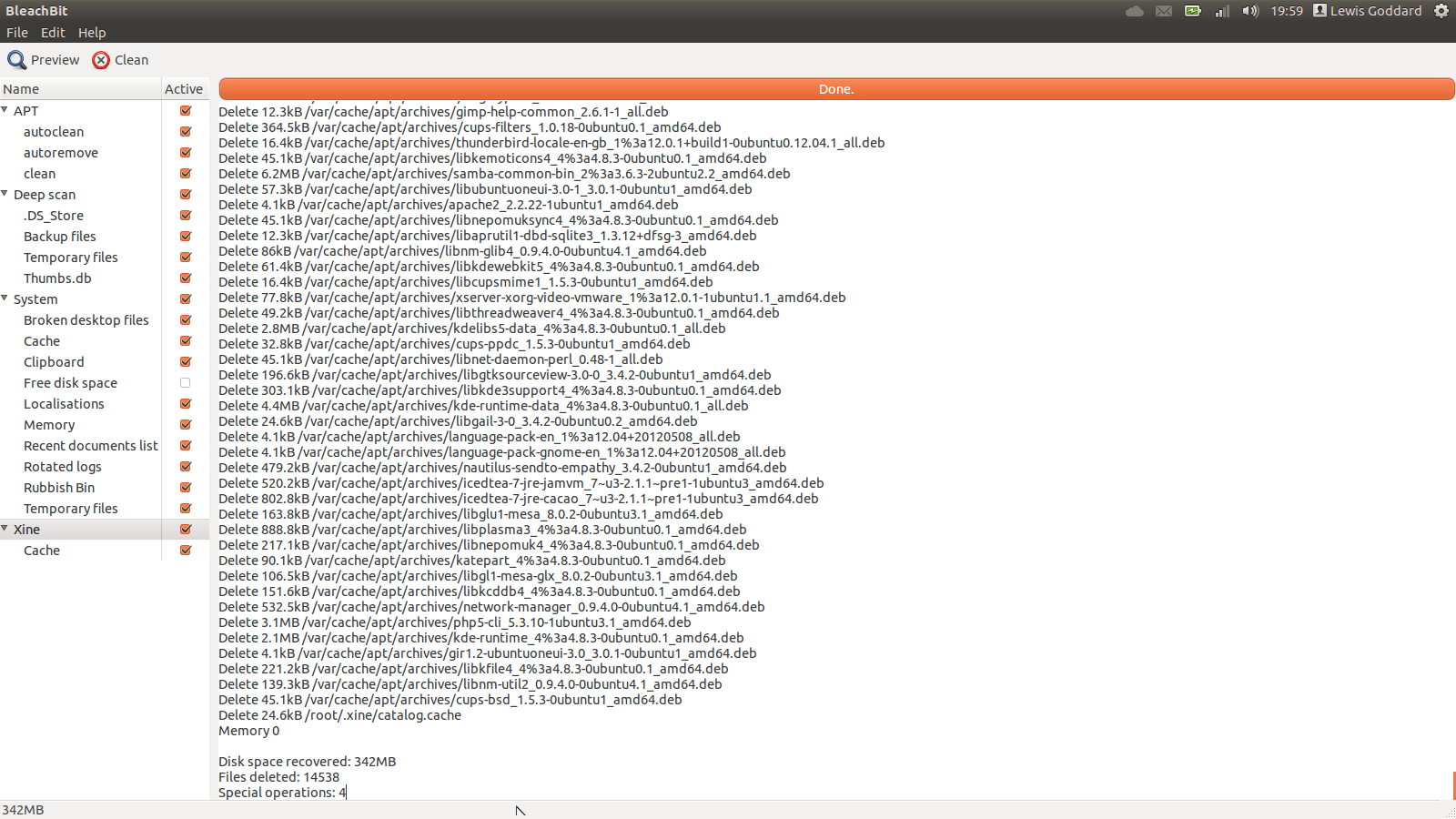Over time, any Operating System can become cluttered as programs are added and removed. In Ubuntu, the downloaded packages are cached for a certain time, as well as tmp (temporary) files, such as browser caches, which can take up valuable Gigabytes of space.
Warnings
Bleachbit is a system cleaning tool. It includes the options to delete system caches. It is recommended that you check for and install all available updates. You should Not run if a restart is pending. Running “as root” makes critical changes to your system.
Install
You can start by searching in the Ubuntu Software Center and searching for Bleachbit. Select the result and click Install, or just click Install › to skip the search process.
Free Space with Bleachbit Normally
Open the dash, and search for Bleachbit. Click and select what you wish to be deleted. A good general rule is not to select anything you don’t understand. Exceptions are mostly browser options.
As cookies and caches happen to be things that come up often in the list, i will explain their function briefly.
Cookies are small files used inside an application to mark you as you. It’s like one of those stickers saying “Hi, i’m __”, except they can also track what you’re searching, cooking, or liking. Cookies keep you logged in to websites, so you probably shouldn’t delete them from the browser you use. Elsewhere, they are small, but sometimes annoying (privacy considerations), do what you want.
Caches are groups of files, folders, or archives which store your data. Under your browser, this could mean images from websites you frequently visit, so they do not have to be loaded every time. For your e-mail client, this could be messages downloaded for offline reading. Be careful with these.
You may wish to select everything you’re sure about, press Clean (in the top-left corner) and then select any additional items you are unsure about and press Preview before actually removing them.
Free Space with Bleachbit as Root
Now we’re talking. Open the dash, and search for Bleachbit. Click on Bleachbit (as root). Enter your password when prompted.
For most people, under APT, selecting autoclean, autoremove, and clean will procure the most space, with Cache, Rotated Logs, and Temporary Files, all under System, will come a close second. I would also recommend selecting both options under Flash.
The ultimate clean will include Deep Scan. The options here are .DS_Store (generally junk, unless you switch back and forth between a Mac and Ubuntu), Backup Files (can use a lot of space, be sure to make a fresh one straight after though), Temporary Files (usually cleaned out automatically, but occasionally missed and left to take up space), and Thumbs.db (which are like .DS_Store, but for speeding up Windows).
Most users will only need to clean there machine rarely, around two or three times a year. More technically inclined people, once a month.